Want to get started with a NAS or DAS on a budget? My latest PetaPixel article explains how:
Bad Reviews for Drobo on Amazon
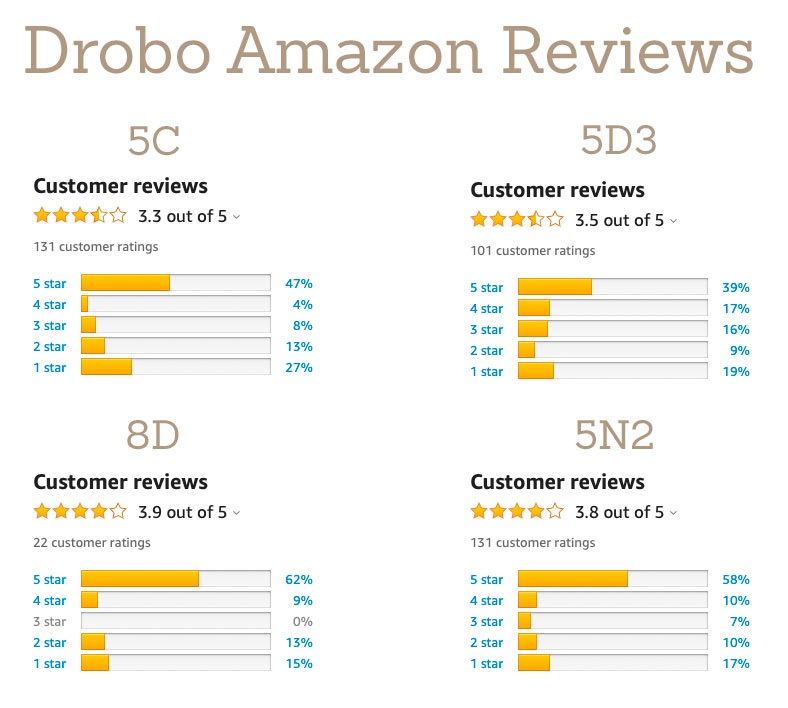
I’ve been doing a lot of articles lately on the Drobo. These came out of my experience working with a friend to upgrade his storage system and replace a 5 year old Drobo that failed. While I don’t own a Drobo, I understand the underlying technology and how to manage its RAID like storage from owing a Synology and previously managing Mirrored RAID servers for a long time.
My recent PetaPixel article have several comments from Drobo users who had bad experiences that piqued my curiosity. I dove into this thinking the Drobo just worked well based on the positive things I’ve heard about it, and peoples acceptance of it. And on paper it looks like a good DAS option that should be easy to use.
So I dove into the Amazon reviews (and B&H) to get a bigger sample of users, and I’m not too excited by what I see. The percentage of 1 and 2 Star reviews is pretty high for the rock solid reliability I want in a storage device.
I didn’t read every negative comment, and it’s nearly impossible to measure the experience level of every person commenting. But 25% plus total 1&2 star reviews stands out to me. Based on this new knowledge, I don’t feel comfortable recommending the Drobo. It might be a good device, it might not. But I don’t want to deal with the risk that those reviews are correct.
Even with a solid backup system, dealing with storage failures is a nightmare. I’ve been there enough to know I want to eliminate as much risk as possible. The time and stress to fix faulty storage is just too high a price for me to pay, let alone the experience you need to troubleshoot. I had thought the Drobo would be a perfect solution from non IT savvy photographers, but I guess I was wrong.
I still have a couple more Drobo articles I’m going to post, with links to this article. And then I’m going to work on some articles about SoftRaid from Other World Computing which I have considerable first hand experience with over nearly 20 years using it for mirrored raids on hundreds of drives. OWC also sells some excellent drive cases, some with built in RAID. They take a little more experience than the Drobo to use, but my experience with OWC is that they produce excellent kit. I’ve also used them as my RAM supplier for my businesses (at least 35 Macs upgraded), and my laptop has been running a 1TB SSD drive from them for the last 4-ish years.
If you are putting together a storage upgrade, I encourage you to give OWC a look. And look at my consulting services if you need some more in depth help.
Storage System Consulting
Need help ensuring your photos are properly stored and backed up? Losing the time, energy, and effort spent making your photographs, let alone the potential revenue they represent, is not an option.
Let me help. I’ve built systems to serve the single photographer all the way to 20,000 clients and a million files. I can put together a simple but robust system that works for your individual needs. I focus on cost effective solutions because I don’t like wasting money on things you don’t need.
Email me and let’s start securing your archive today.
Storage 101: Do I Really Need a Drobo as a Photographer?
The Drobo is a wish list item for many photographers, but do you really need one? Read my article over at PetaPixel and decide for yourself.
Free Backup Storage Plan
Want my free backup storage plan? Send an email to rich (at) richseiling .com and I’ll sign you up for a free Freemium account on my members site where you can read my straightforward and simple backup and storage plan for photographers.
Once you are registered, you can read it here:
https://members.craftingphotographs.com/simple-storage-and-backup-plan.html
macOS Catalina causing problems with some storage devices
statement from Rod Harrison, VP of Engineering at StorCentric, parent company of Drobo:
macOS Catalina has reported issues with multiple external devices from various manufacturers. We have reported this to Apple in regards to Drobo specifically and we are still awaiting an update from the company. We will share an update with all of our customers as soon as we receive this. However, as this is a broader issue across multiple external devices, we do not believe that this should prevent Drobo users from upgrading to Catalina.
This is why it’s good to let major OS updates get the bugs worked out before installing it.
More info here:
https://www.zdnet.com/article/macos-catalina-warning-dont-upgrade-if-you-rely-on-a-drobo-8d/
Will PC drives work on a Mac?
Sometimes you’ll see a great deal on a external hard drive, but pass on it because it’s labeled “for PC” and you are on a Mac.
These drives will work on Macs too, you just have to re-format them.
What they mean when they say “for PC” is that it’s been pre-formatted from the factory to work with a PC with no additional configuration. Since most users aren’t IT people, that’s makes life easy for them. But all us Mac users have to do is use the Disk Utilities application to reformat that drive to Mac format and it will work exactly the same as a drive sold as “for Mac and PC.”
If you are not familiar with the Disk Utilities application, take some time and get to know it. It’s one of the basic tools you need to master to manage your storage. It’s a “dangerous” tool because you can completely erase disks, but no more dangerous than how you format memory cards in your camera. Just like formatting your memory cards, it’s a basic skill you need to master. So practice with it next time you have a new drive with no data on it, and always take your time to think things through.
Drobo volume/partition size recommendations
A drobo is like a regular external hard drive in that it can be split up into smaller volumes or partitions. Just because you have 20TB of storage doesn’t mean you actually want a 20TB volume.
I recommend your volume size be based on the size external drive you are using for backup, so that each volume can be easily backed up to a single external drive.
For example, if you are using 8TB drives for backup, you might want to make 6TB volumes on your drobo. You want the backup to be bigger than the “master” volume on the drobo because backup software can allow you to keep snapshots of old data that allows you to go back in time if you accidentally delete , erase, or overwrite a file, or if it becomes corrupted. The more extra storage on your backup drive, the further “back in time” you can go (no DeLorean or flux capacitor needed.)
This means you’ll likely have multiple volumes/partitions on your drobo, and you should consider how you use them.
I recommend separating “hot” or frequently changed data from “cold” or seldom accessed data. Hot data is things you are regularly using, like your lightroom catalog, your latest photo shoots, etc. Cold might be where you sort older shoots that you are not accessing, as well as files that don’t need frequent modification. For example “2019 Raw Captures” might get it’s own volume.
Really cold data could be moved to an external drive to free up space on the drobo.
There are lots of ways to play this, but I’ll leave those details up to you.
Dealing with a Dead drobo
If you are using a drobo, I highly recommend keeping your backup on regular non-RAID external drives that can be accessed on any computer.
A friend recently had his 6 year old drobo die, and it’s been a little harder than I though to get the drive pack working again. It turns out you can’t just take the drives from one drobo and put them in another drobo and have them work. They need to be compatible units, and use the same firmware. Sometimes that just isn’t possible, so if your actual drobo dies, you could loose access to your data forever.
Fortunately for my friend, the drobo was used for backup, which eased the pain, but it still left his safety margin a lot thinner.
The drobo is a great unit, but you do have to plan ahead for how you you will fix things when they fail. Figuring it out after things fail can be a lot more painful in time, money, and frustration.
As I said above, I recommend using regular external drives for backup. A mac or PC formatted drive is a well understood and supported method of storage, and should work on almost any compatible computer. That comparability makes disaster recovery a lot easier, and removes the need for an exact model/exact firmware drobo to access the data in the even of a major failure.
This is meant to be a KISS recommendation. 99% of photographers are not IT experts and need simple, safe, easy to use, and reliable storage. If you are an IT expert, then don’t nit pick this and feel free to use any solution you want.
And one last thought, 6 years life for my friends drobo is pretty good. electronics don’t last forever and I think he got his money’s worth.
How long do hard drives last?
Hard drives don’t last forever. Eventually the precision parts that let them rotate at thousands of RPM per minute with read heads that float just microns off the disk surface wear out and fail. SSD drives fail too, just in different ways. Modern technology has made them so reliable that we can be lulled into thinking they won’t give us problems, but that is a false security.
The truth is, an HHD or SSD drive can fail at any time. The best data we have, from online backup provider BackBlaze, proves it. Having a new drive is no insurance. It can fail just as easily at 100 hours as it can at 20,000 hours.
Here’s the part where I remind you that luck is not a strategy to keep your data safe, multiple backup copies is, before I return to the main subject.
So really you shouldn’t ever feel safe about a drive, and should have a disaster plan in place to fix things when, not if, they fail. Because given enough time, it is a when.
Drives record how long they have been powered up in internal logging called SMART data. Some drive cases allow us to read this data and see how many hours drives have been turned on. And while drives can die at any time, they become more likely to die as they log more hours.
Knowing a drives age in hours can be useful. I feel pretty comfortable using a HDD for 20,000-25,000 thousand hours based on my experience maintaining the servers for my printing companies, and my use of hundreds of drives.
25,000 hours/24=1041 days or 2.85 years of continuous use.
But chances are you only need access to your data for a few hours each day, so you can make your dives last a lot longer by powering them down or having them spin down when not in use. Some drive cases like drobo and synology let you specify when drives should “sleep.” Others need to the USB or power to be unplugged or switched off.
At 8 hours a day, 5 days a week, 52 weeks a year, you’ll log about 2,000 hours a year on your drives, and it will take you over ten years to get to 25,000 hours, by which time we should have some Star Trek like crystal storage technology, or at the least, much much cheaper cost per TB, and you’ll have probably replaced your current drives with much larger version for convenience. Less hours spinning means less chance they will fail.
But assuming you are really using your drives a lot, once drives approach 30,000 hours, I like to rotate them out of my master level storage and downgrade them to backup, where they will see fewer hours of use per year. While I’ve had drives work for over 50,000 hours, I wouldn’t want a drive that old to be used for anything but backup for a host of reasons.
All this applies to HDD drives, traditional hard drives with spinning disks. SSD, or flash drives have their own issues, not the least of which is loosing data if not powered on regularly. As of yet, there are few ways to safely put your data on a shelf for a long time and just forget about it. Your data needs to be kept alive on fresh drives and properly backed up, and only you can do that.
So how long do hard drives last? Until they don’t! Which will be the worst possible time they could fail based on Murphy’s law.

