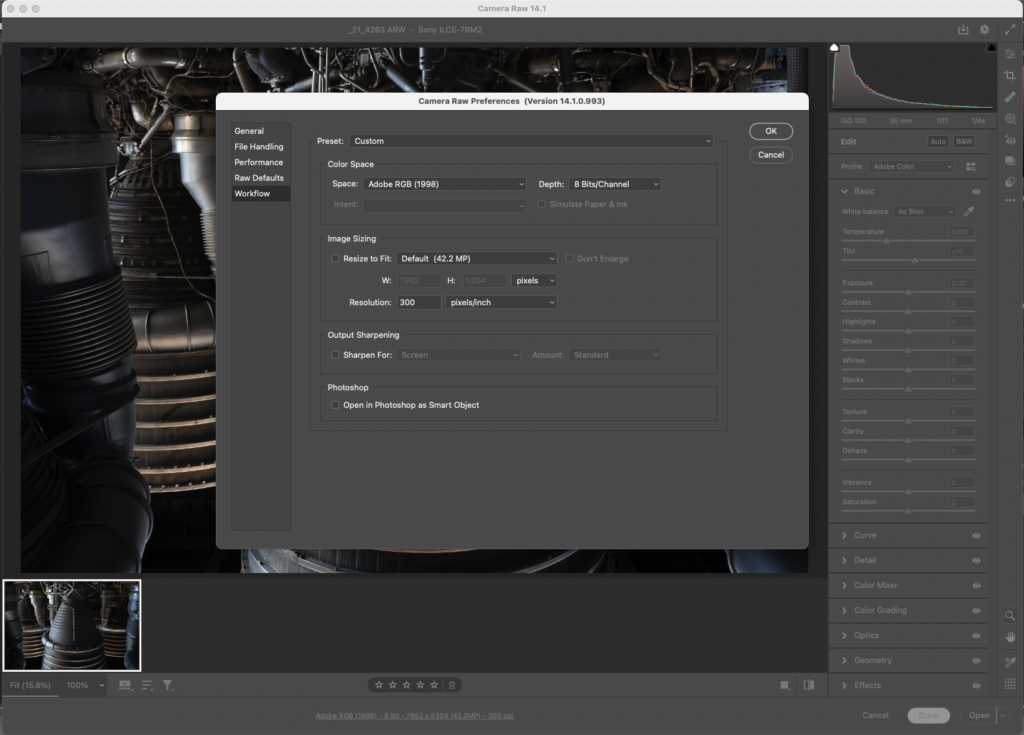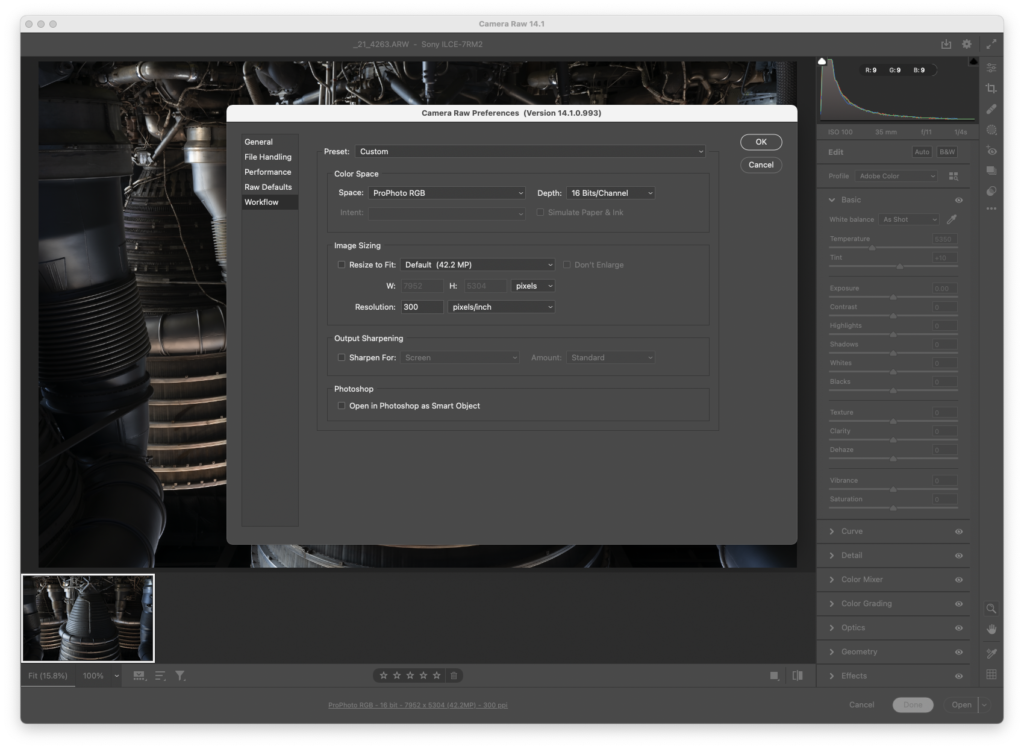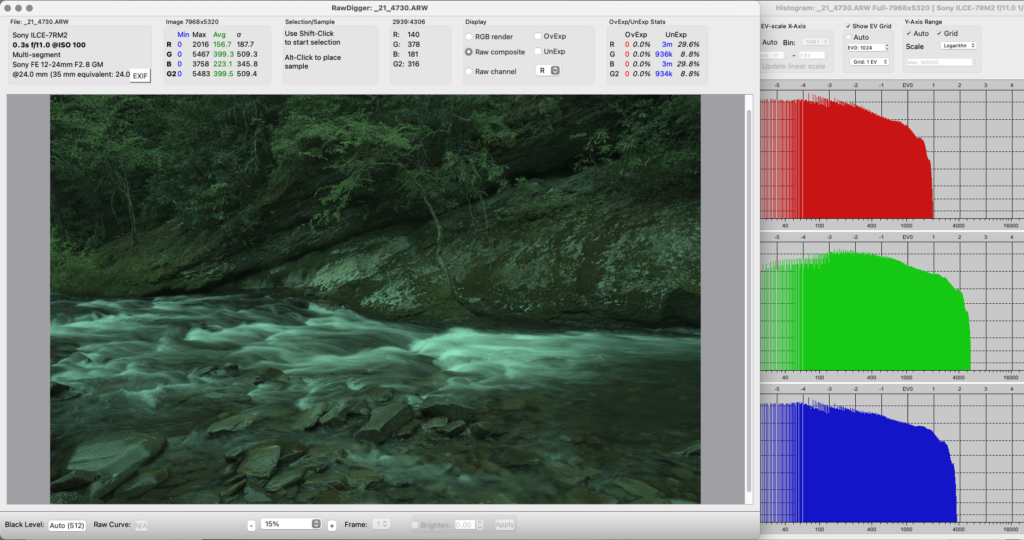Here’s another question I get a-lot. Some people hear they should buy Seagate drives because the competitors are junk. Others think they should buy Western Digital drives, because, you know, the other companies are junk and their brother’s cousin’s friend had one die on them and lost all their baby pictures, and their other friend works in IT and said so.
So what’s my answer? What should you buy?
Why not BOTH?!
That may seem too easy, but it’s the truth. Now you may be thinking there are more than two drive manufacturers out there, and you are correct. But only Seagate and Western Digital offer consumer-priced external drives.
I don’t see any real benefit to buying external drives in more expensive housings, as the aesthetics of an aluminum enclosure just don’t matter to me, and my experience says I don’t need the extra cooling they offer. Run of the mill external drives will do the job just as well, so for most photographers, Seagate and Western Digital are our two choices.
Drive Failure Rates
Current Seagate and Western Digital drives have similar failure rates based on the data from Backblaze. Most sizes and models of 8TB and larger have annual failure rates of 1% or less. That means if you had one hundred drives, about one of them would fail every year over the normal 4-5 year life of a drive. A difference of a percent or two either way are not going to be meaningful for you. Rough handling, dropping, and transport I suspect will have more effect on that rate than drive manufacturer. So put the brand issue aside. They are both “good enough.”
Most photographers problem isn’t a half percent difference in failure rates, it’s that they aren’t running a proper backup. And some only have one copy of their data. With a proper backup, even a couple percent difference in failure rate isn’t going to be a big issue for you.
Redundancy
In my backup plan, I like to alternate between brands for a little extra insurance. Every once in a while, a brand will have issues with a particular model. Don’t put your eggs all in one basket. It’s a safer approach to have your photos on both brands and on different models of those brands. (Hard drive models change all the time, so unless you bought all your drives at the same time, you’ll have enough redundancy of different models.)
Beware Bare Drives
I used to use a lot of bare drives for backup at West Coast Imaging because we had a never ending supply of them from server upgrades. Bare drives are fragile, and need to be stored and handled with care, and I customized a Pelican Case just to transport them safely. You’re not supposed to stack them, and even small shocks can damage them. It’s so much easier to just buy an external drive that is always in a case that offers a little more protection from shocks and other hazards.
RAID
RAID has a place, but few single user/single workstation still photographers need them, and they are a hassle unless you are a “computer person.” With the advent of 10TB drives and larger, the need to use a RAID to create a larger volume from several smaller volumes is gone for most users. 16TB consumer externals are shipping now, and 18-20TB are available in more expensive external lines. Roadmaps say we’ll have 30TB drives sometime in 2024. And RAIDs have their own issues. If you are on one, you should assess if you need to be and look at transitioning.
Closing Thoughts
We’ve reached a point where hard drives are reliable enough that we don’t have to worry about what brand is best. What most photographers need to solve is the issue of creating a good backup plan, with lots of drives, and maintaining that backup. Buying inexpensive external drives is ok. Being cheap and not buying enough of them for backup isn’t.