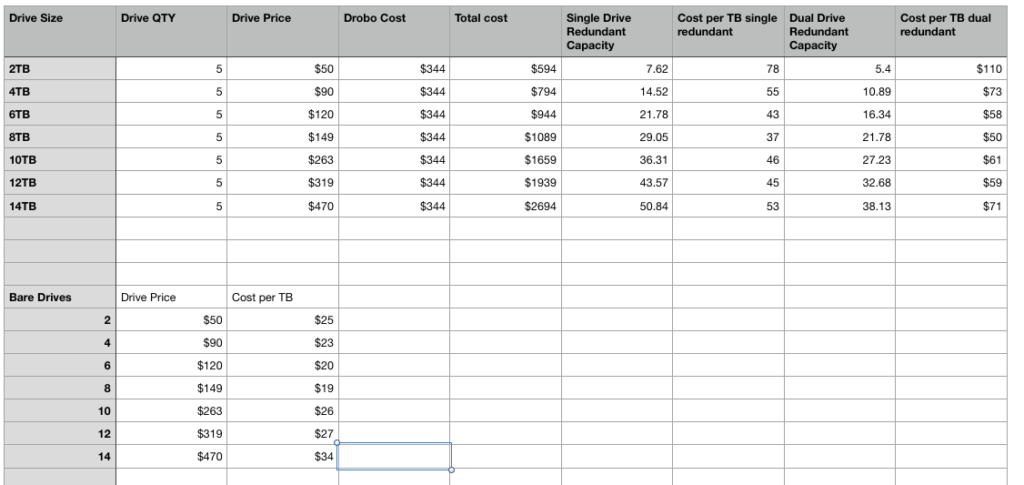Hard drives don’t last forever. Eventually the precision parts that let them rotate at thousands of RPM per minute with read heads that float just microns off the disk surface wear out and fail. SSD drives fail too, just in different ways. Modern technology has made them so reliable that we can be lulled into thinking they won’t give us problems, but that is a false security.
The truth is, an HHD or SSD drive can fail at any time. The best data we have, from online backup provider BackBlaze, proves it. Having a new drive is no insurance. It can fail just as easily at 100 hours as it can at 20,000 hours.
Here’s the part where I remind you that luck is not a strategy to keep your data safe, multiple backup copies is, before I return to the main subject.
So really you shouldn’t ever feel safe about a drive, and should have a disaster plan in place to fix things when, not if, they fail. Because given enough time, it is a when.
Drives record how long they have been powered up in internal logging called SMART data. Some drive cases allow us to read this data and see how many hours drives have been turned on. And while drives can die at any time, they become more likely to die as they log more hours.
Knowing a drives age in hours can be useful. I feel pretty comfortable using a HDD for 20,000-25,000 thousand hours based on my experience maintaining the servers for my printing companies, and my use of hundreds of drives.
25,000 hours/24=1041 days or 2.85 years of continuous use.
But chances are you only need access to your data for a few hours each day, so you can make your dives last a lot longer by powering them down or having them spin down when not in use. Some drive cases like drobo and synology let you specify when drives should “sleep.” Others need to the USB or power to be unplugged or switched off.
At 8 hours a day, 5 days a week, 52 weeks a year, you’ll log about 2,000 hours a year on your drives, and it will take you over ten years to get to 25,000 hours, by which time we should have some Star Trek like crystal storage technology, or at the least, much much cheaper cost per TB, and you’ll have probably replaced your current drives with much larger version for convenience. Less hours spinning means less chance they will fail.
But assuming you are really using your drives a lot, once drives approach 30,000 hours, I like to rotate them out of my master level storage and downgrade them to backup, where they will see fewer hours of use per year. While I’ve had drives work for over 50,000 hours, I wouldn’t want a drive that old to be used for anything but backup for a host of reasons.
All this applies to HDD drives, traditional hard drives with spinning disks. SSD, or flash drives have their own issues, not the least of which is loosing data if not powered on regularly. As of yet, there are few ways to safely put your data on a shelf for a long time and just forget about it. Your data needs to be kept alive on fresh drives and properly backed up, and only you can do that.
So how long do hard drives last? Until they don’t! Which will be the worst possible time they could fail based on Murphy’s law.