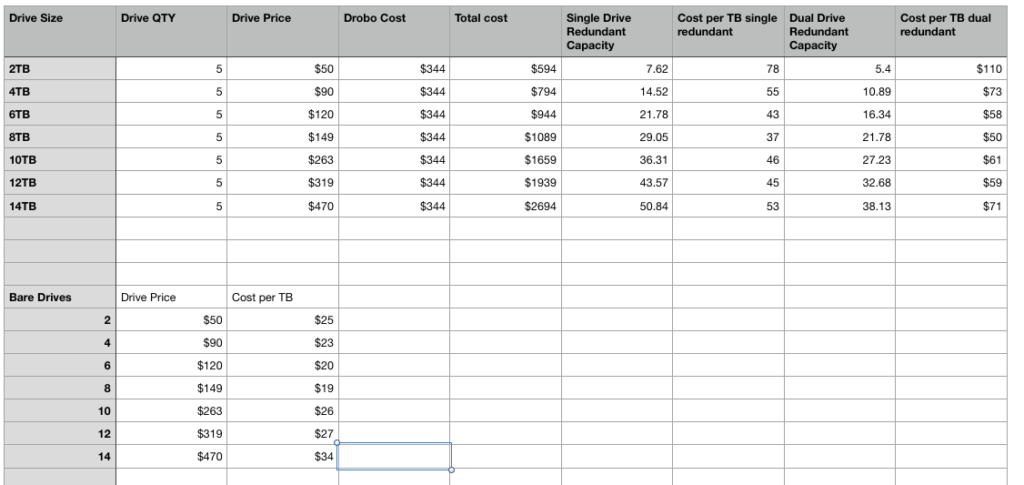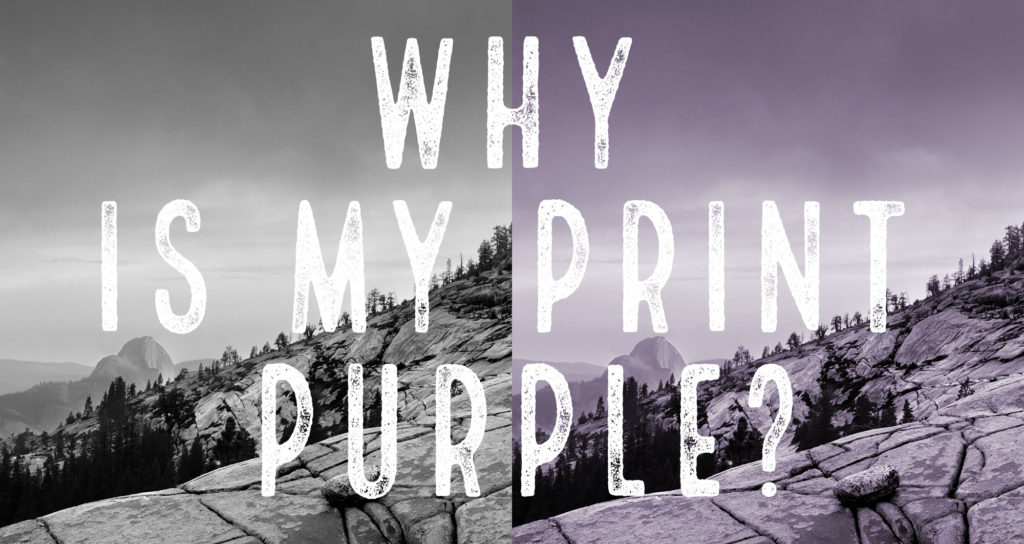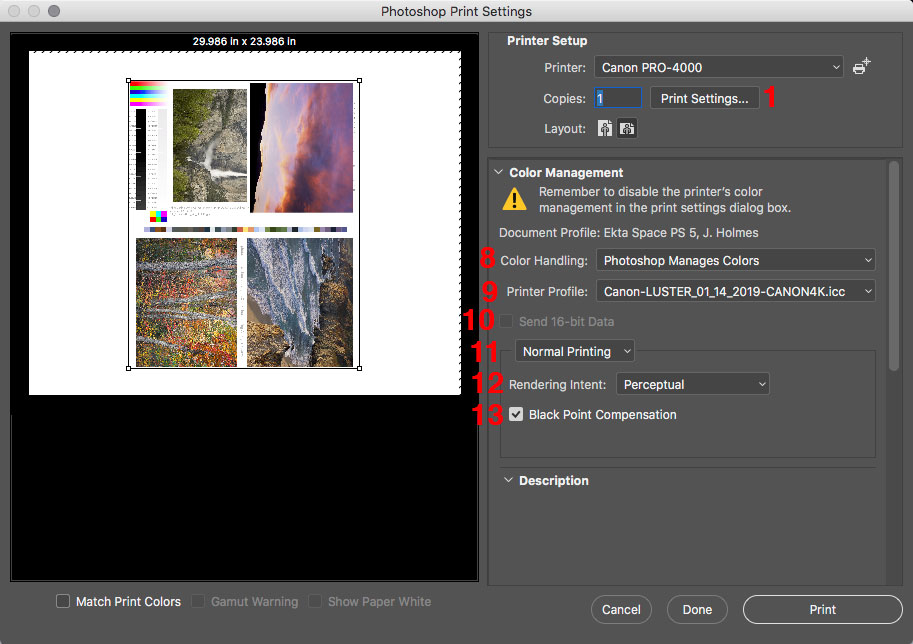Recent improvements in printing technology should have you reconsidering how you print your photographs.
If you’re printing with a lab, you’ve probably been making C-prints. C-prints are made on Kodak or Fuji paper C-print is the name given to the chemical process used in the paper, an abbreviation of longer name “chromogenic print”. Sometimes they are referred to by their surface, such as E-surface, or Luster, but that is not always a precise identifier.
What defines a C-print is that it’s made on a light sensitive paper which exposes a negative image with light (LED or laser light for digital prints,) then is processed in RA-4 chemicals.
C-print papers came from the pre-digital age, and were designed to make prints from color negatives easy and affordable for mass production of color photography. Your family photo albums are likely stuffed with C-prints.
When the first “digital enlargers” came on the scene around 1997, they most commonly used these same C-print papers, which offered great ease of use, quality, and price. Printing on a “negative” paper was no problem for a digital device that could easily convert a digital file into the data needed by the printer.
I saw my first LightJet digital C-prints around 1996/7 when I was working at The Ansel Adams Gallery. They were nothing short of amazing. At that time I was trying to perfect my own photographic skills, looking to find the best methods for color printing, so I was constantly studying prints. I was very fortunate that my position as Assistant Curator brought me in contact with some of the world’s best prints daily.
What those first digital C-prints represented was a paradigm shift. Finally there was a way to turn digital files into a true fine art quality print that was as good as they very best darkroom prints I had seen. This was a huge accomplishment and changed the way we print forever.
To say the prints were a hit is an understatement. The process was championed early on by several of the gallery’s photographers including Charlie Cramer and William Neill, and all of the Yosemite photo community quickly jumped on board. As a curator, I was able to sell more work than ever from our artists because of the ease of producing duplicate prints in quantity that exactly matched the previous batches, and at any size. Suddenly it was relatively easy to gat a 30×40 print made once a file had been perfected. I had an incredible run with one photograph in particular by Charlie Cramer, selling somewhere near 100 copies. (I have a copy of that print on my desk that still looks as good as it did when I first saw it. )
Digital C-prints quickly became the dominant form of color printing in museums, galleries, and were also embraced by advanced amateurs and hobbyists.
While the technology was readily available, the knowledge to use it to make true fine art quality prints was still quite difficult. To help solve that, I started my first print studio, West Coast Imaging, with a focus on making gallery quality prints using my knowledge to great digital prints that didn’t feel “digital” but retained the inherent qualities of fine art photography.
In my time running WCI, I printed the first digital exhibitions for Galen Rowell, Jack Dykinga, Robert Glenn Ketchum, and many others, and used hundreds of thousands feet of Fuji C-print material. So it would be fair to say I know C-prints very well. I’ve been committed to it over the years for my personal as well as my professional work. And alongside it, I’ve used about every generation of Epson inkjet printer since about 1999/2000, as well as several Canon Pro printers.
For a long time, C-prints were better than inkjet prints when printing on similar surface papers.
But recently that has changed.
When I started testing my Canon PRO-4000 printer, I noticed something was different, and better. Much better.
As I compared my calibrated test sheets from the Canon PRO-4000 to my reference digital C-print, something about the Canon print made the C-print look dead and lifeless. Perhaps it’s better explained that the Canon print had a depth, a brilliance, a dimensionality that I could never recall seeing before.
I was taken off guard because I didn’t recall seeing this big a difference a few years earlier comparing the previous generation Canon or Epson inks to C-prints. So I dug in to my archive of calibrated test prints to try and confirm what I was seeing. What I saw surprised me.
The wider color gamut and darker blacks (D-Max) of the new Canon printer really did make a difference. The new Canon prints bested every print I had made before. And not only were they “better”, they were magical. I realized I was seeing things in the prints I never thought would be possible. It was the same “ah-ha” moment I had when I saw my first digital C-print at the Ansel Adams Gallery a few years later. These new print set a high water mark, one that allows photographers to express themselves in ways not possible before.
It became clear that this was the process I wanted to use to print my personal photographs, as well as the work of my clients. While C-prints are still a legitimate medium for fine art, the qualities of these new prints are too exciting to overlook. With this new process, I’m making the best prints of my career, and expressing qualities I never thought were possible in a print. It’s taken a long time to reach this level of quality, but now that we have, I’m excited to switch from C-prints to inkjet and explore all the new possibilities!