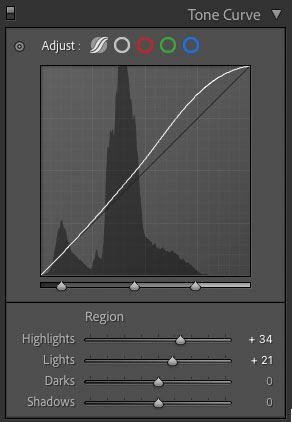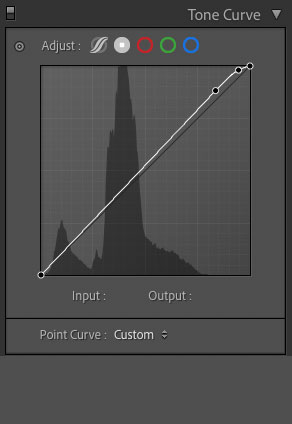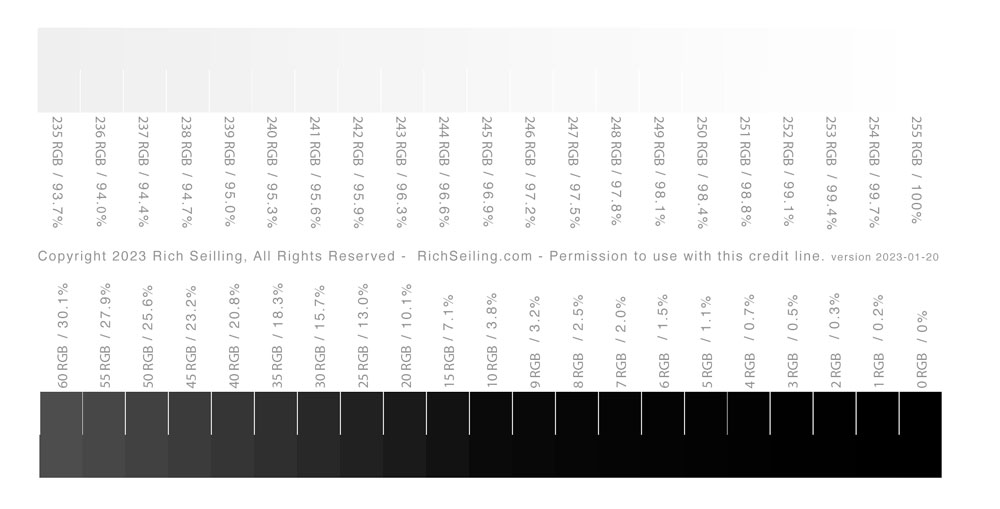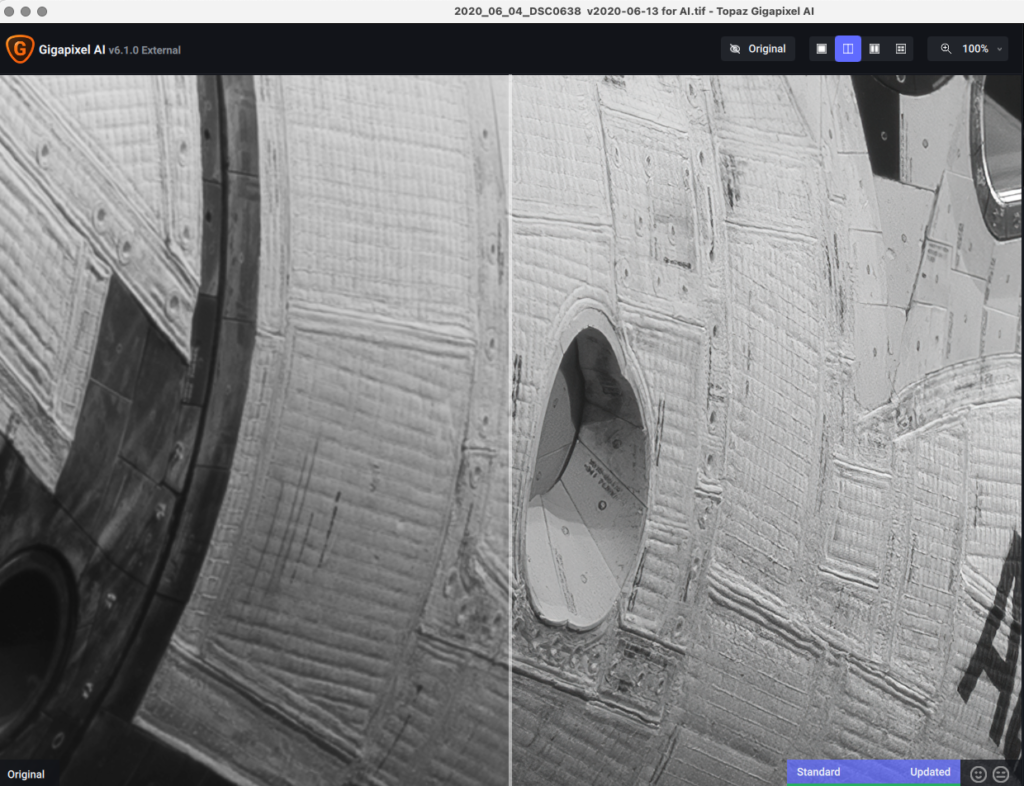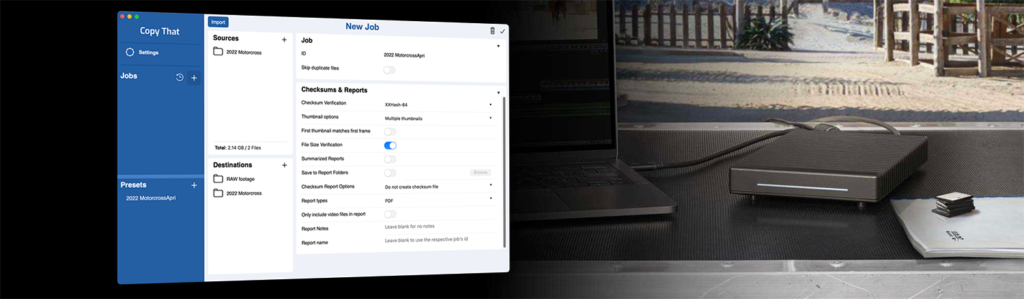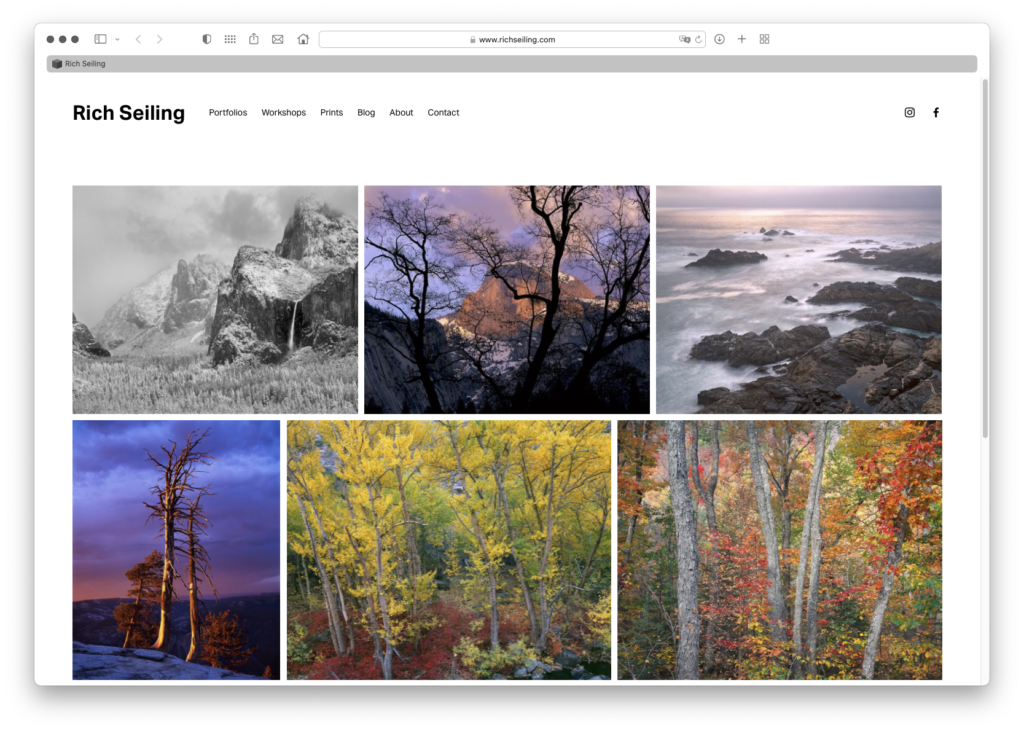Photoshop loves RAM. Having too little can make your computer run slow, which can make image processing either frustrating or impossible. And the larger your file size, the more ram you need.
For years now, I’ve been making 16GB work, because that is the limit of my Macbook Pro. If I’m not running other apps, and I’m careful with not opening too many Photoshop files (My typical files are about 1GB in size) It works fine. But if I want to keep open all my productivity apps like mail, web browsers, spreadsheets, spotify, etc, it’s very easy to use up all my RAM and slow things down.
This winter I transitioned to a 2018 MacMini with 16gb of RAM. I selected this model because it was one of only two mac models at the time that allows me to upgrade the RAM myself, and can hold the amount of RAM I need, all at a better price than apple’s top of the line models. This week I finally got a break in my production schedule that allowed me the time to take it apart and upgrade it to 64GB of RAM. And what a difference it has made. Even running only Photoshop, there is a noticeable difference in speed for several common functions, which has made it easier for the computer to keep up with me and the speed at which I apply processing changes. But the most noticeable difference is that I can now run all the other applications I need with no penalty. I can have several 1GB files open in Photoshop, have my Lightroom catalog accessible, along with all my productivity apps. I’ve been using the mac “Activity Monitor” to see how much RAM that uses, and I’m usually using 32-38GB of RAM unless I really push things in Photoshop.
I wanted to know how much RAM lets me run smoothly because the current generation of macs does not allow you to upgrade your RAM or storage. What it comes with is what you are stuck with till you upgrade. And Apple charges a premium for extra RAM and storage, so over provisioning will cost you. So if I were buying a new mac today for Photoshop use, how much RAM would I want? First of all, the new macs use RAM a little differently, so the theory is you can get by with less. For a hobbyist, I think 8GB is too little, as it will cause some slowdowns based on my limited observation. 16GB should be functional, but may have some some slowdowns if you try and have too many apps open while Photoshopping. 32GB would make it easier if you are spending more time processing and will let you keep more apps open. I think that would get you 80% of the benefit of going up to 64GB. And based on what I’ve experienced this week processing for an upcoming exhibit, I haven’t been able to use all 64GB I installed.
So some takeaways. If your mac can be upgraded, and you use Photoshop, I’d recommend going up to at least 16GB. Depending on your mac, you might be able to upgrade to 24GB or 40GB, which are really good break points. How much just depends on cost. Check out Other World Computing macsales.com to see what RAM your mac uses and how much it costs. They also have install videos that can show you if it’s easy to install, like on a 27 inch iMac, or if it requires taking out the motherboard like it did on my 2018 macmini. I have bough all my RAM from OWC for nearly twenty years, both for all the computers at West Coast Imaging, Aspen Creek Photo, and my personal computers. They offer a lifetime warranty and have never let me down.
One final question, why did I go with the Intel based MacMini instead of the new Apple Silicon Macs? In November, there were only two mac options if I wanted more than 16GB or ram, the 27inch iMAc and the 2018 Mac Mini. Based on raw specs, the new macs are faster, but Photoshop is more RAM dependent, and would have far more effect for how I use it than a faster processor. So I saved a good chunk of money with the MacMini and still exceeded my performance expectations. The computer is waiting on me to make decisions more than I am waiting on it, so there was no ROI on a faster model. If I was doing video day in day out or other extremely processor intensive work, then I’d want something faster, but as it is, I think I’m able to work about 95% of optimum, and that last 5% would cost me a lot more for minimal gain. My photography would get more out of another trip than it would processing a couple percent faster.
Life, and photography are full of tradeoffs. This is how I made the tradeoffs for my computer system. I hope it gives you some ideas for upgrades for your system, and just how far you do (or don’t) need to go.